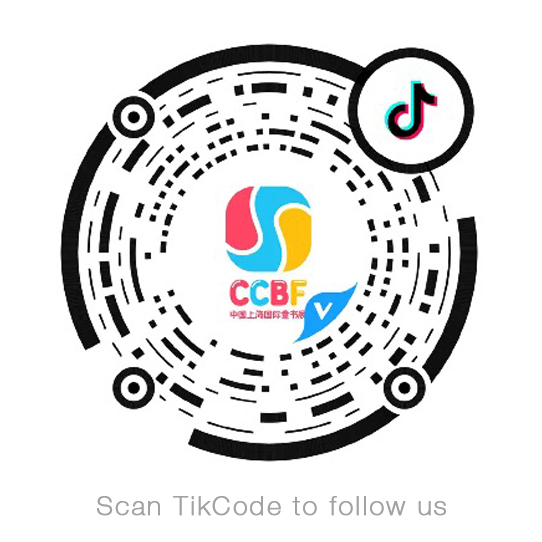A cookie is a small text file that is stored by the computer when a website is visited by a user. The text stores information that the site is able to read in the moment in which it is seen at a later time. Some of these cookies are necessary for the proper operation of the site, others are useful to the visitors because they can safely store such as a user name or language settings. The advantage of having the cookies installed in your PC is to no longer need to fill out the same information each time you want to access a site visited previously.
The site uses cookies in order to provide its customers a navigation experience as smooth and simple as possible. Through cookies at each visit on the site you do not need to receive or enter the same information. Cookies are also used to optimize the performance of your website. In order to protect your personal data against loss and against any form of unlawful the website has taken appropriate technical and organizational measures.
You can change your browser to turn off cookies through a very simple procedure. Warning: disabling cookies and username password will no longer be stored on the login box on the site.
Firefox:
1. Open the Firefox;
2. Press the “Alt” key;
3. In the toolbar at the top of the browser, select “Tools” and then“Options”;
4. Select the tab “Privacy”;
5. Go to “Settings History,” and then “Use Custom Settings”.
Internet Explorer:
1. Open Internet Explorer;
2. Click on “Tools” and then “Internet Options”;
3. Select the “Privacy” tab and move the slider to the privacy level you want to set (up to block all cookies or to the bottom to allow it all);
4. Then click on OK.
Google Chrome:
1. Open Google Chrome;
2. Click on the “Tools”;
3. Select “Settings” and then “Advanced Settings”;
4. Select “Content settings” under “Privacy”;
5. In the “Cookies” you can deselect the cookies and save preferences.
Safari:
1. Open Safari;
2. Choose “Preferences” in the toolbar, then select the panel “Security” in the dialog box that follows;
3. In the “Accept Cookies” you can specify if and when Safari should save the cookies from websites. For more information click on the Help button;
4. For more information about cookies that are stored on your computer, click “Show Cookies”.